
Buy the relevant Adobe CC package that you want, but for digital publishing you will need Adobe InDesign and having Photoshop will help when working with images. Also you will need to download Adobe Content viewer on any device you intend to publish it on so that you can test your content. Keep this software updated so that all the features work. Make sure you have an Adobe ID and signed in with this on both Indesign and Content Viewer. Finally, if you know you will publish your application on an app store, such as Apple's App Store or Google's Play Store, you will need an developers ID.
2. Open InDesign and Create a new document
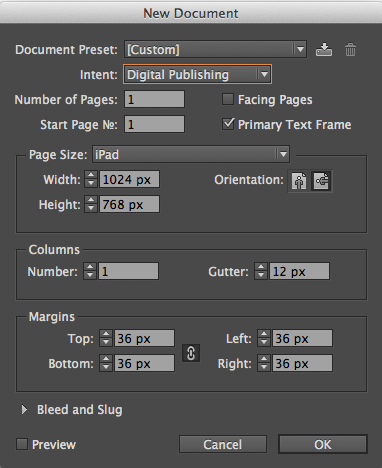
For digital publishing you must select 'Digital Publishing' which allows you to select the correct size document so that it fits the device it is being made for. There is an option to use custom page size which means that you can get it to fit any device. Build files in both horizontal and vertical layouts so that the readers is able to rotate their device.
3. Create Folio
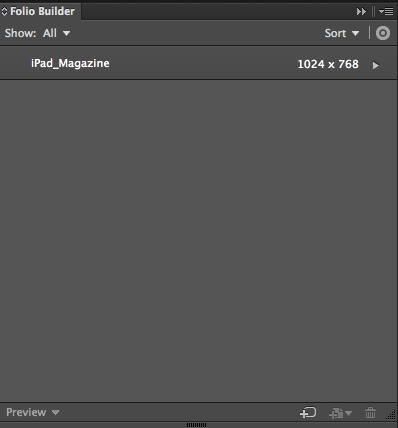 Create a folio in Folio Builder then you can add articles within this folio. You can add the horizontal and vertical versions of a page so that when rotated it is the same page but a different layout.
Create a folio in Folio Builder then you can add articles within this folio. You can add the horizontal and vertical versions of a page so that when rotated it is the same page but a different layout.4. Add Content
Next you can build your content adding text, shape, images and anything you want to include. You can also include interactive element to the work such as embedded videos, social media feeds and features such as slide shows and links. Use the Folio Overlays panel to create and edit interactive objects. To access these tools you must select the digital publishing tools at the top of InDesign. Keep adding articles to the folio as you create the content. Also, update the folio if you are making changes to articles. You can also test your work on Content Viewer while working so that you can get everything to work.
5. Publish Content
Go to the online Digital Publishing Suite and organise your folio using the DPS Folio Producer. It allows you to add titles to the pages and make sure it is in the correct order. Once all the information is correct you can publish your work. Your work can then be publish on app stores for the device it was designed for.
No comments:
Post a Comment